Authentication
Only schools on the Pro and Business plans will get access to the SchoolMaker API. You can upgrade your plan from your school’s billing settings or contact our support team if you want to get API access.
Authentication Steps
Authentication Steps
To get started, you’ll need an API key. Go to 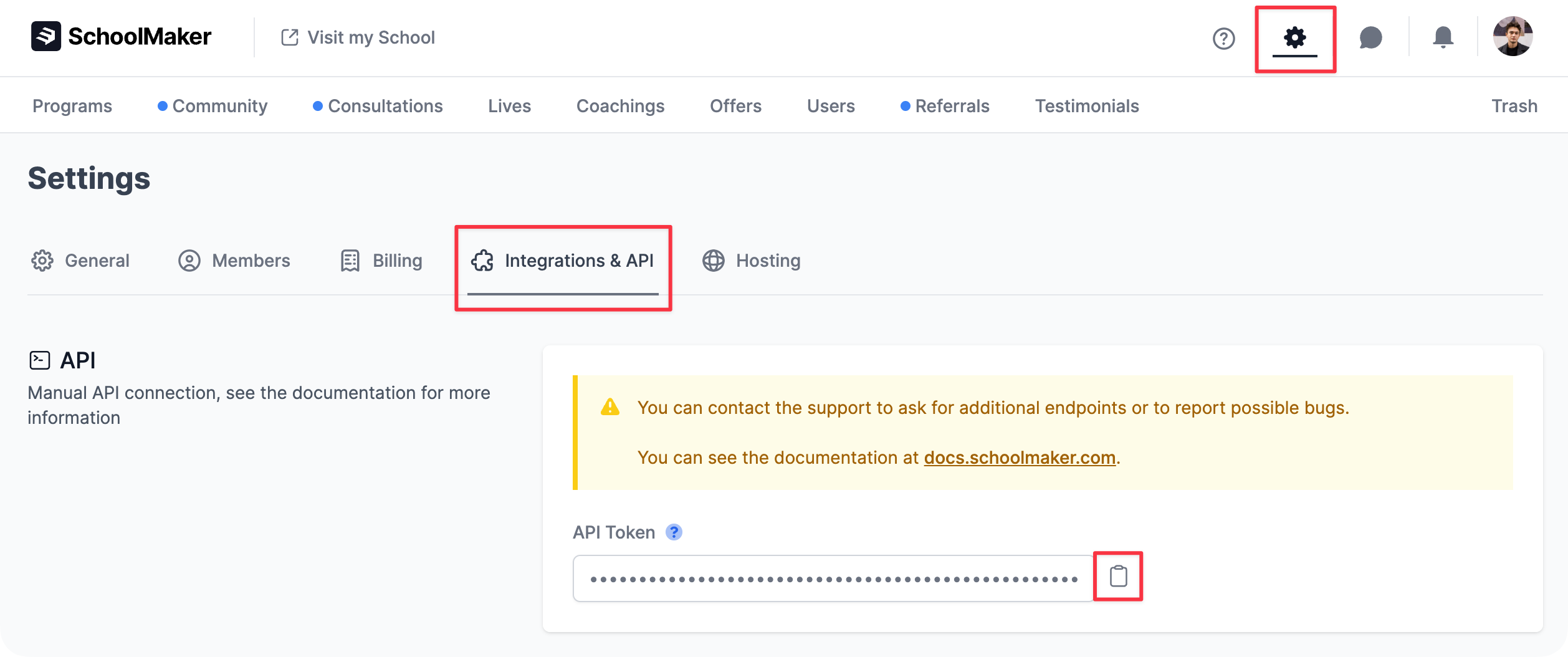
Settings -> Integration & API in your SchoolMaker settings and scroll down to the API Section.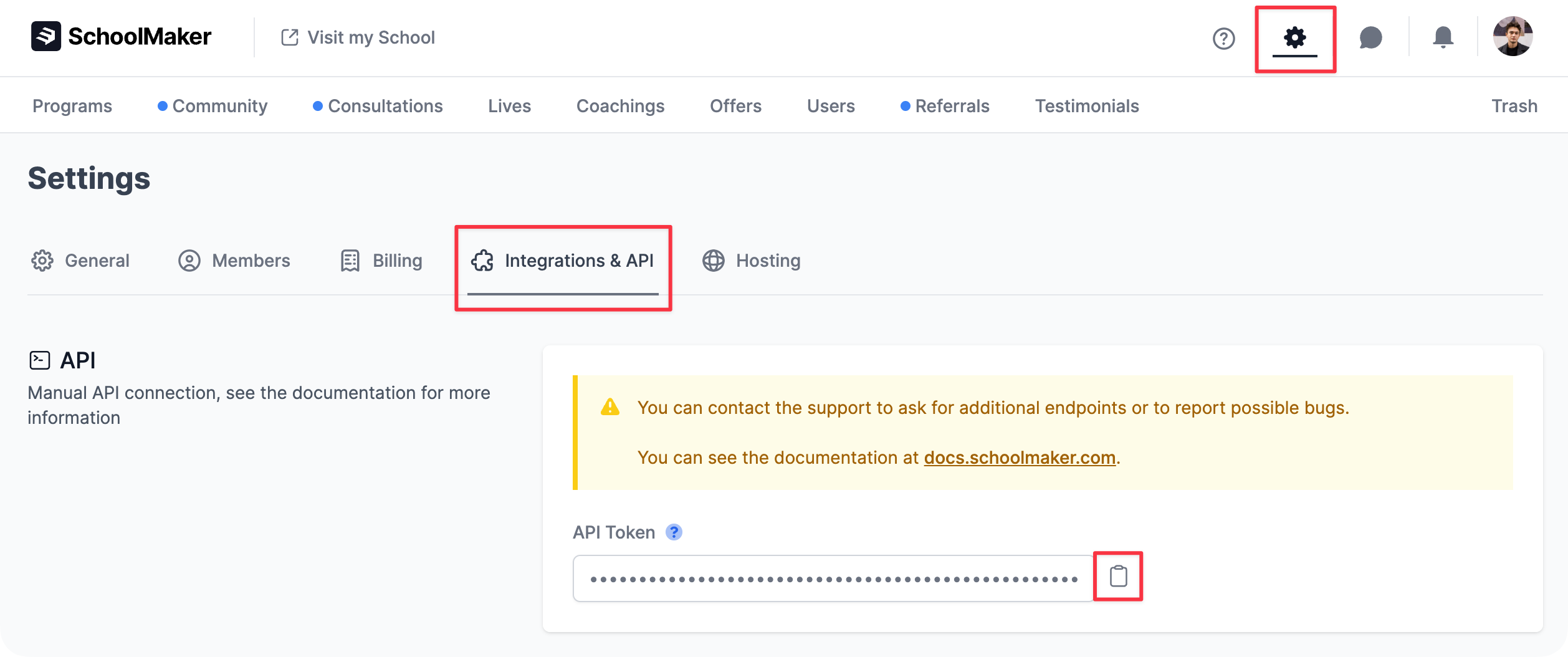
When making an API call, you will need to add an Authorization header and set the API key as a Bearer token.
YOUR_API_KEY with your own API key):Rate Limiting
The SchoolMaker API uses rate limits to manage request volumes and ensure fair usage.Rate Limiting Details
Rate Limiting Details
Rate Limit Headers:Each API response includes headers to help you track your usage:
- X-RateLimit-Limit: Maximum requests allowed per period.
- X-RateLimit-Remaining: Requests left in the current period.
- X-RateLimit-Reset: Time when the limit resets (epoch time).
Base URL
Response Format
All responses are in JSON format. Successful responses will contain the requested data, while error responses will have this structure:HTTP Status Codes
- 200: Success
- 201: Created
- 204: No Content
- 400: Bad Request
- 401: Unauthorized
- 404: Not Found
- 422: Unprocessable Entity
- 500: Internal Server Error
Debugging
Sometimes things go wrong. Here are some tips to help you debug your API requests.Debugging Steps
Debugging Steps
If you are having trouble with the API, we recommend using a tool like Postman to test your requests.
- Dealing with “Not Authenticated” Codes:
- Make sure you are using an API key from the SchoolMaker “Integrations & API” settings page and that you are including it in your requests.
- Your API key should be included in the “Authorization” header of your request, following the format “Authorization: Bearer YOUR_API_KEY”.
- Authorization Header:
- Ensure that you are correctly including the “Authorization” header in your requests. The value of this header should follow the format “Bearer YOUR_API_KEY”.
- Handling 400-level Responses:
- 400-level responses typically indicate that there was a problem with the request. The response body will contain more information about what went wrong, so be sure to check it for details.
- Check on your request type (GET, POST, PUT, DELETE) and ensure that you are using the correct one for the endpoint you are trying to access.
Where to find IDs?
How to find member, offer, or program IDs
How to find member, offer, or program IDs
✨ New: It is now possible to easily copy IDs from your school UI in one click. You will usually find this ID when editing or in the settings of the element for which you need an ID.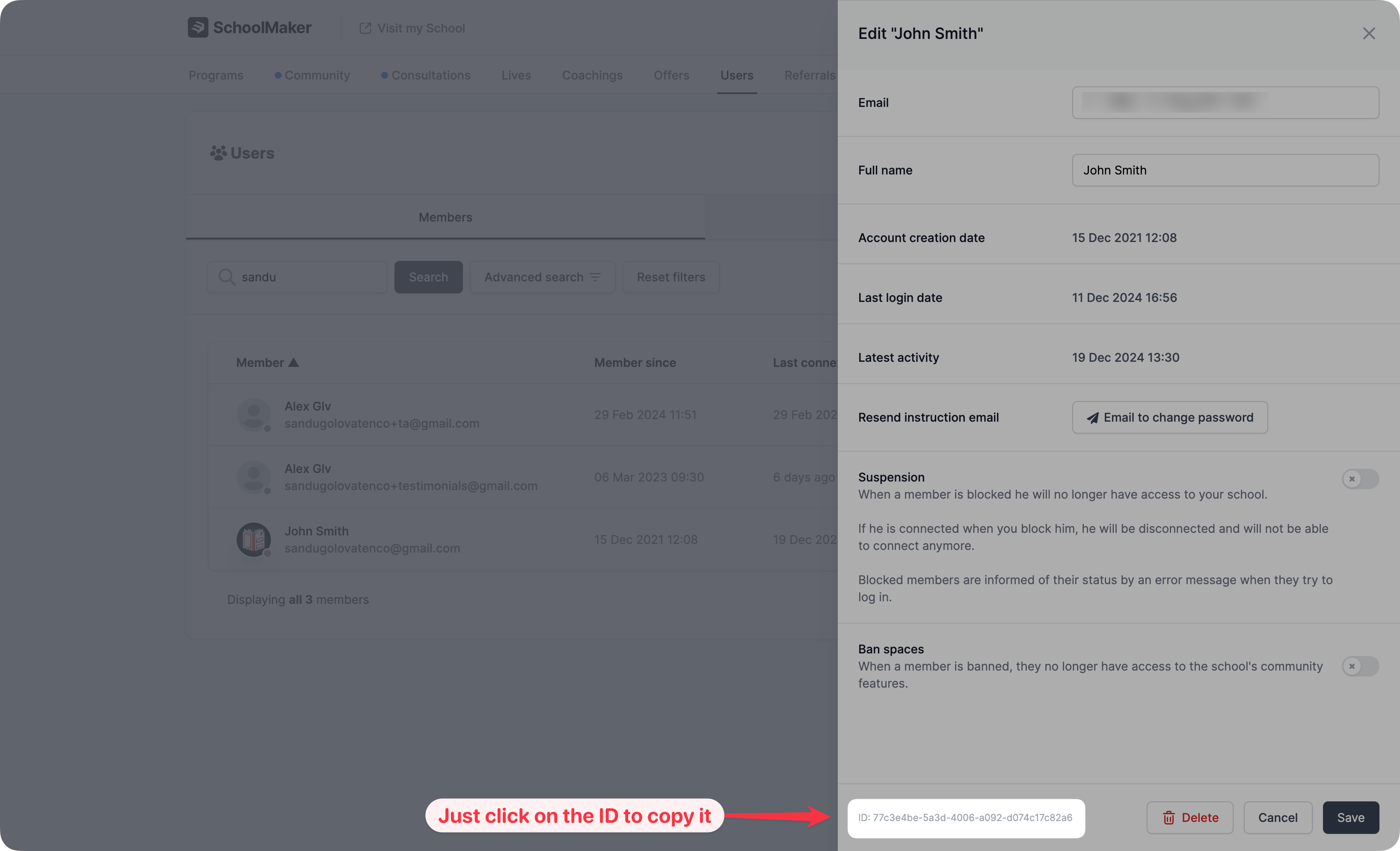
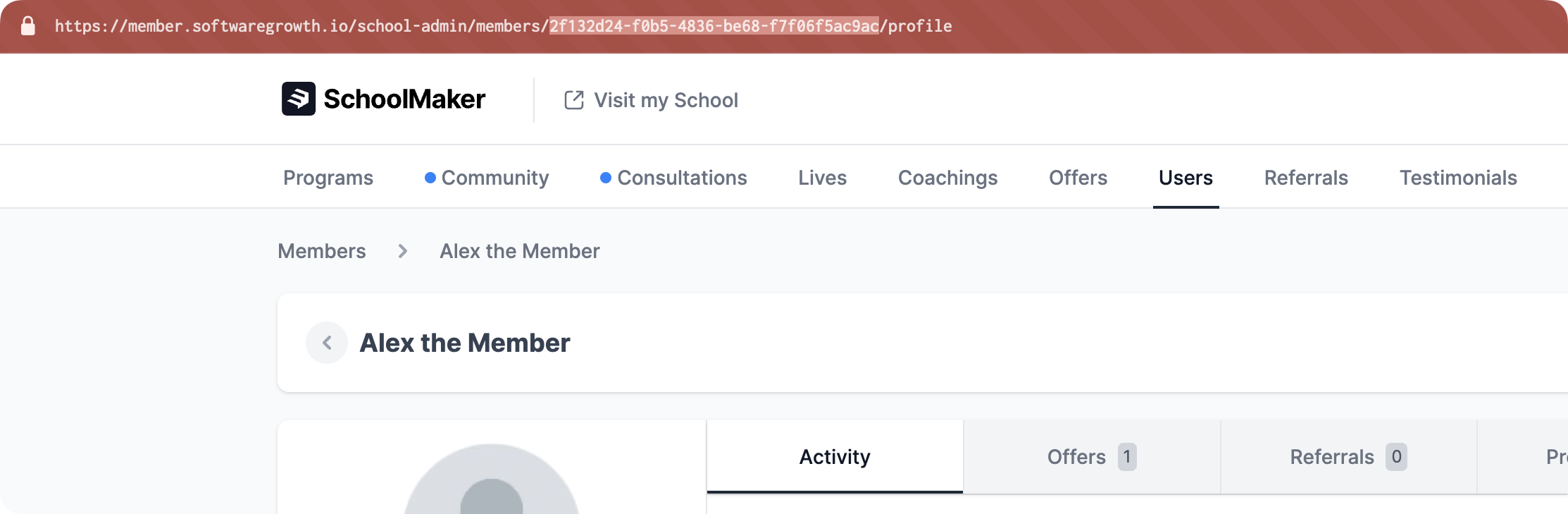
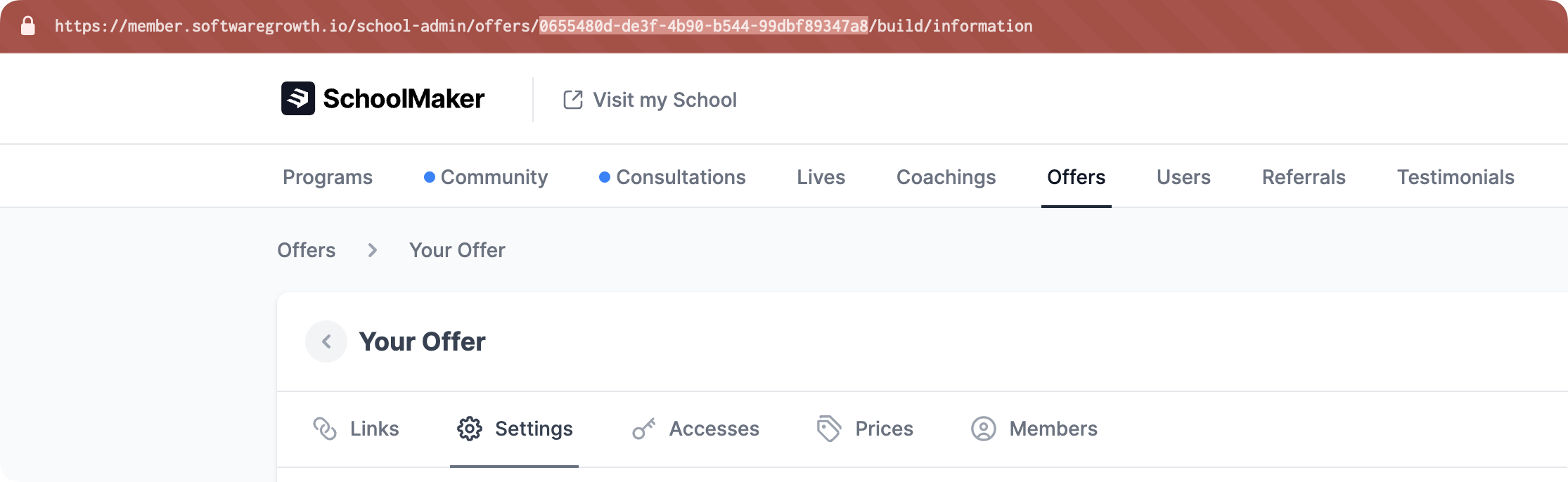

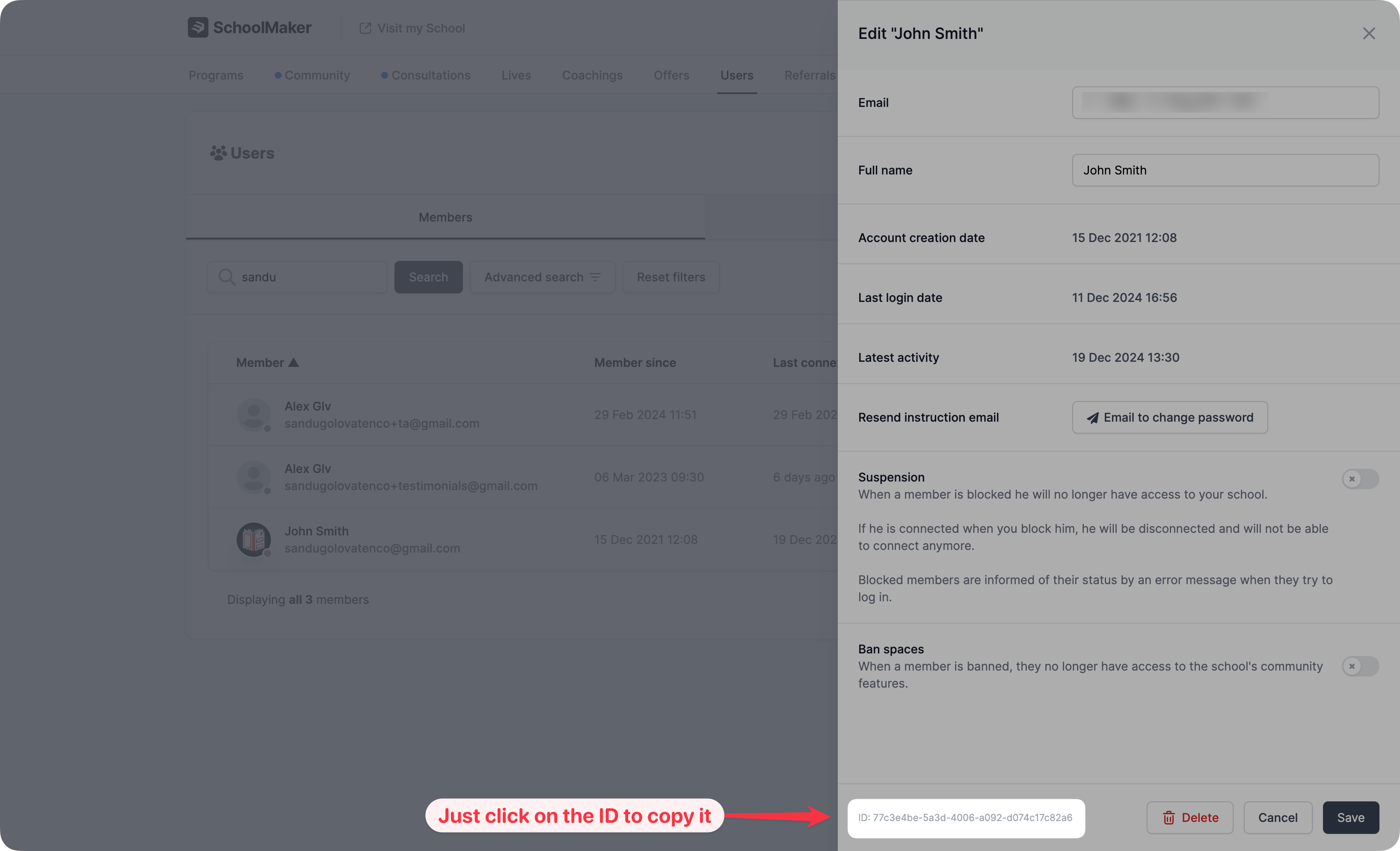
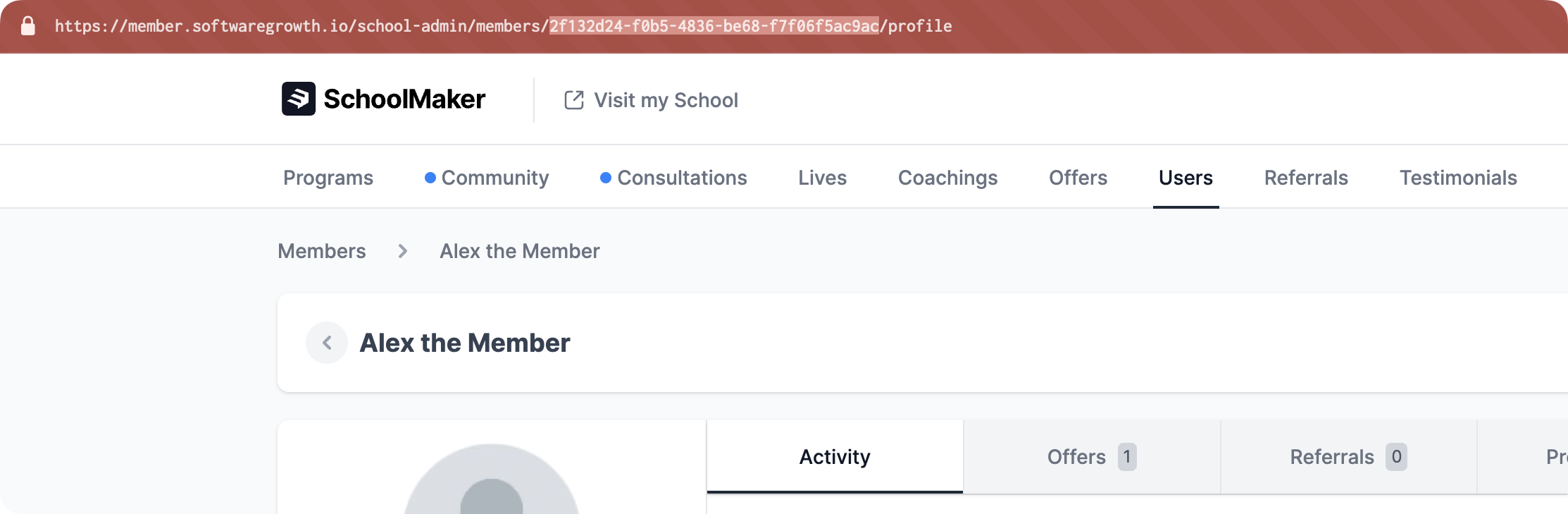
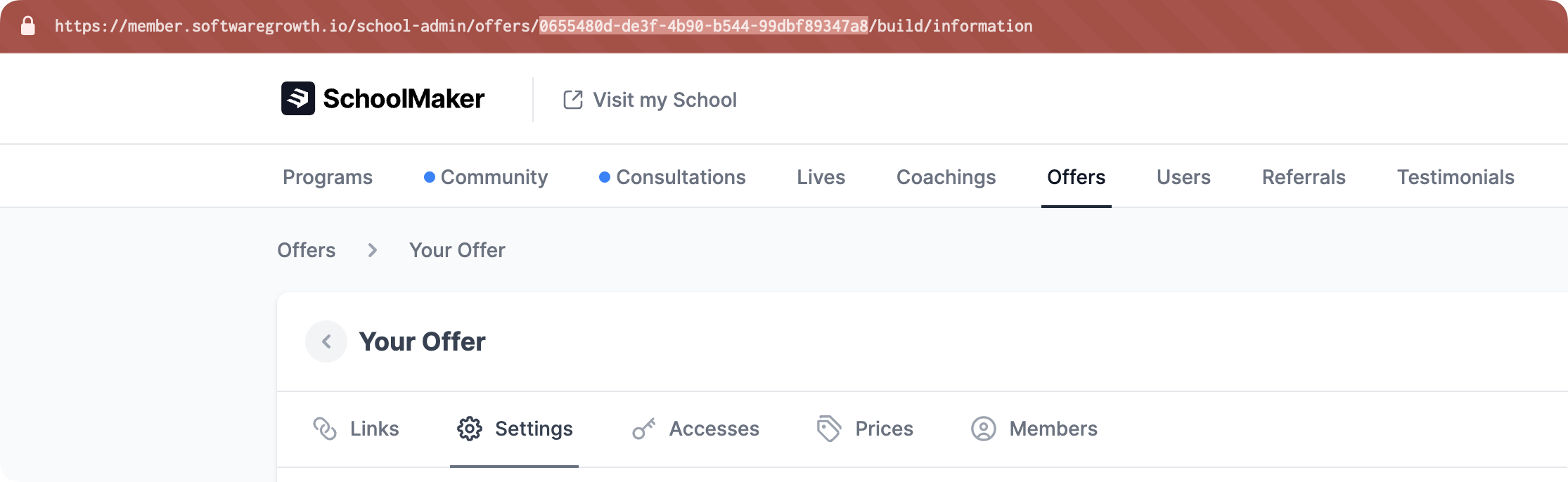

Members
The SchoolMaker API allows you to get information about your members:Get member details
Get details from a member like their first name, last name, email, or creation date
List members
Get a list of your school’s members. Note that this list has pagination
Get member offer accesses
Get a detailed list of which offers a specific member has access to
Admins & Moderators
The SchoolMaker API allows you to get information about admins & moderators in your school:List admins & moderators
Get a list of your school’s admins and moderators, with details about each
Get admin or moderator details
Get details from a specific admin or moderator from your school
Offers
Configure and list your school’s offers:List all offers
List all of your school’s offers and get their names, descriptions & prices
Get offer details
Get details from a specific offer like its name, description, prices or creation date
Set offer details
Updates offer’s name, description, and publish status
Set a drip boost
Updates the drip boost value for a specific member in a specific offer
Set offer access for a member
Change member access status for a specific offer in your school or add a new member
Programs
List school programs and get more information about specific programs and member progressions:List programs
List all of your school’s published programs with their IDs, names & descriptions
Get program details
Get details from a specific program and check specific member’s progression for a program
Coachings
Create coaching appointments and list coaching types:Create a coaching appointment
Create a coaching appointment, for example after a booking is created in Calendly
List coaching types
Get a list of all coaching types you have created in your school
Conversations
Create conversations to communicate with your members directly from your school.Create a Conversation Group
Create a conversation with two or more participants with a custom message.
Gamification
Retrieves leaderboard ranking and filters by time range.Get Leaderboard Ranking
Get the top 10 members in the community gamification leaderboard ranking with filters by time range.
Webhooks (Triggers)
Webhooks will allow you to detect when a specified event occurs. Supported event types include:element_completed→ When a step is completedmember_joining_offer→ When a member is added to an offernew_payment→ When a member initiates a new payment (whether it is on a one-time offer price, a multiple installment price, or a subscription)member_inactivity→ Will trigger at the same time as the member inactivity notification from SchoolMakergamification_level_passed→ Which will trigger when a level is passed in the community gamification feature